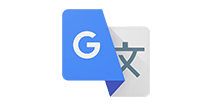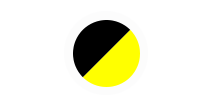Help is at hand
If computers and smart phones make you nervous, you're not alone! But with our simple guide to the basics you can find your way around how to get the best our our digital services in no time.
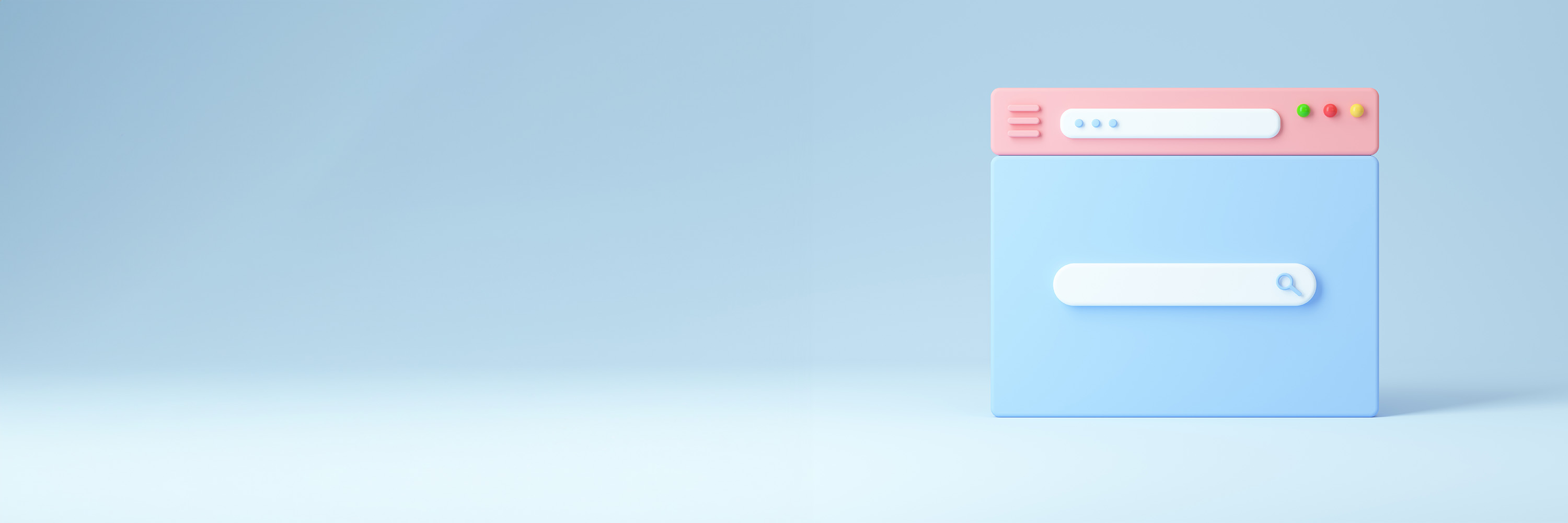
A web browser is a program you open to access and 'see' the internet.
If you're on a Windows computer it will almost certainly have Microsoft Edge set up.
If you are using a Mac, iPhone or iPad the standard internet browser that comes pre-installed is Safari.
Google or Android mobile devices, like a phone or tablet, are likely to come with Google Chrome already installed.
If you don't have a web browser installed or don't like the one you have, there are others available for download. Chrome and Firefox are both popular and are free and easy to install.
Click here to download Google ChromeClick here to download Mozilla Firefox
It is a good idea to have more than one web browser installed as websites are sometimes designed with one specific browser in mind so it might run slowly or not work as well in another browser.
If you are struggling to view a website it's worth trying another browser - you may get a better experience.
Whichever browser you choose, try to keep it up to date so that you have the latest features - which can include things that make your internet use more pleasant or safer.

Cookies are tiny bits of information that websites send to your computer behind the scenes. They help your computer to interact with websites. Sites also use cookies to personalise what you see. This is why you may see adverts that are tailored to your interests, and how your computer remembers passwords and usernames if you've logged in somewhere before.
Most sites will give you control over which cookies it is allowed to send to your computer. Blocking cookies can help improve your online privacy, but doing this can also stop parts of some websites from working. It's your choice.
Click here to find out how this site uses cookies
Clearing your cookies
Sometimes if you're having IT trouble, you'll be advised to 'clear your cache' or 'clear your cookies'.
This is because cookies can sometimes cause your network to be confused and create an error - especially if a website has updated since you last visited it.
Clearing your cookies resolves this by telling your computer to have a 'fresh start' with that website rather than remembering what you did last time you were there.
Check out the guides below to find out how to clear your cookies on different web browsers.

Passwords are used to protect your data online and make it harder for people to pretend they're you to order things, access sensitive information or make changes to things that you're in control of.
Having to remember lots of different website passwords can be pain, but they are there to help protect you so it's worth being organised and having a good approach to how you use passwords.
Here are our top password tips:
- Don't use the same password for everything. If your password is discovered or guessed and someone gets into one account, they'll be able to get into everything else.
- The longer and more complicated a password is, the harder it is to guess - so aim for at least 12 characters.
- Use different characters, like lower case letters, upper case letters, numbers and punctuation to make your password harder to crack. Spread these out throughout your password so it's not an easily guessable pattern - your dog's name and '123' is much easier to work out than your dog's name spelled with numbers instead of letters at random intervals.
- If it's an option, set up two-factor authentication. This adds an extra layer of security by occasionally sending you a text or an email to confirm that you are who you say you are - so will alert you if someone else gets past your password.
- Watch our for 'quizzes' and 'funny questions' on social media platforms. They may look harmless but often people have set them up to try to get you to disclose personal information, such as pets' names or your favourite things, that lots of people tend to use in their passwords. Sharing personal information like this makes it easier for troublemakers to guess your passwords if that's how you create them.
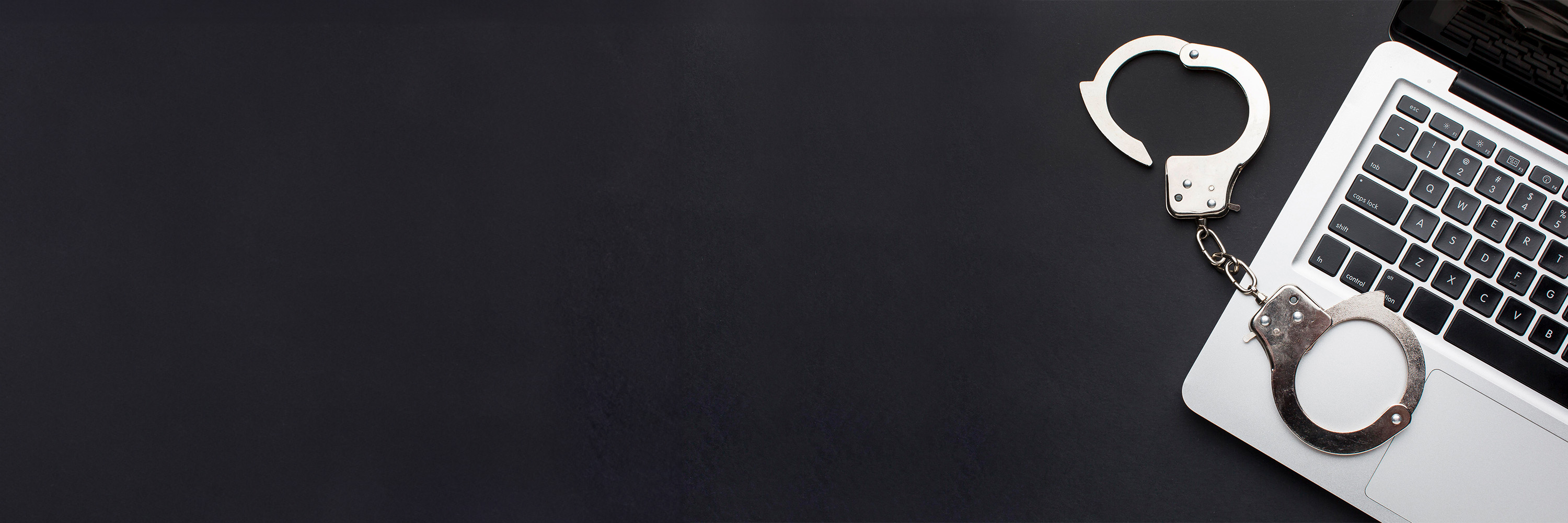
Unfortunately, and just like in the real world, not everyone online is nice or kind.
Criminals use the internet to commit crimes. This is often fraud, such as getting into your bank account or other financial websites to take your money. But it also involve identity theft where the crooks can start to take over all sorts of things in your life.
Online criminals will often use psychology to trick you into giving out information. They may pretend to be 'officials' from your bank, the council, energy suppliers - pretty much anywhere. They are likely to use scare tactics to make you panic and give out information that you shouldn't because you're worried or stressed.
It's human to get worked up if someone is trying to play on your emotions. But take a deep breath and check things out before you do anything hasty like giving out personal data or sending money anywhere. Most legitimate organisations will not ask you to disclose personal data online or out of the blue. If in doubt - ask for information first and then call the organisation they say they are yourself to check that it's a legitimate issue and get back control.
Here are some links to help you protect yourself from cybercrime and scams generally:
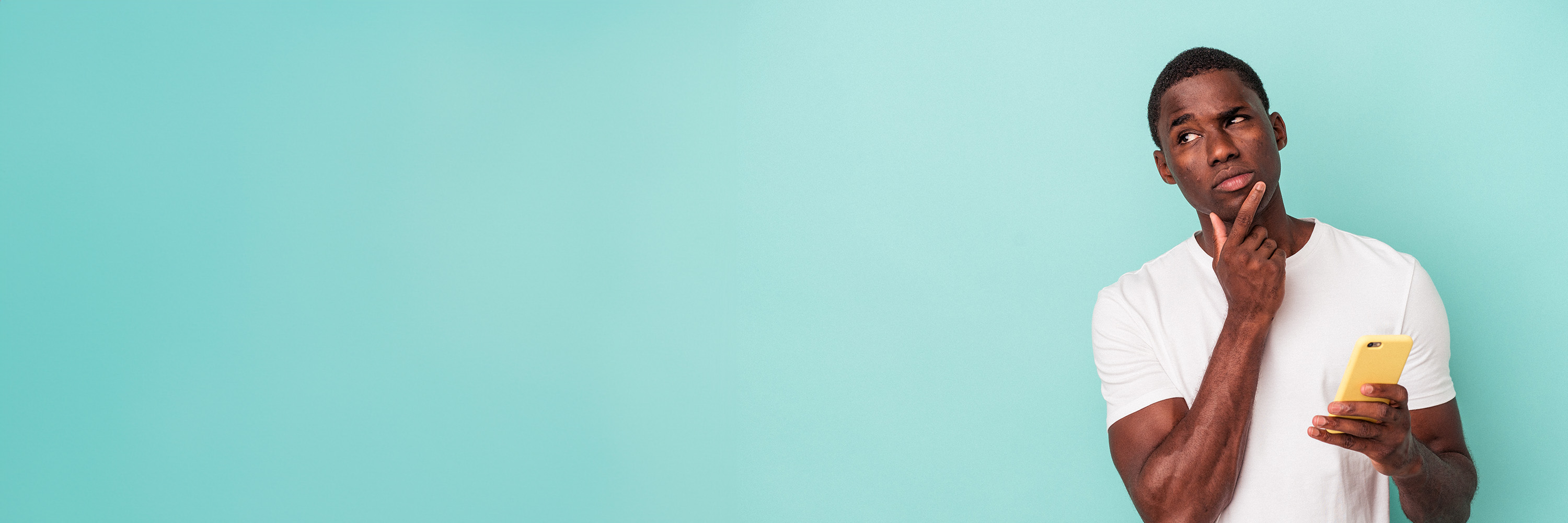
There are lots of ways to build your digital confidence - and the easiest way to do it is to get stuck in and practice. But if you would like a little bit more support, there are organisations that can help.
- For general support: click here for the Barclays Digital Eagles
- For free courses about digital skills: click here to access Learn My Way
- For elderly people: click here to access Age UK resources
- The Daventry Volunteer Centre runs a 'Let's get digital' service for older people living in Daventry and South Northamptonshire districts. They can help teach how to do online shopping, order prescriptions, set up online banking, use a tablet or phone to make video calls and much more. Click here to find out all the details.